Updating Your My HealtheVet Preferences Made Easy
Make Sure You're Getting Appointment and Prescription Updates
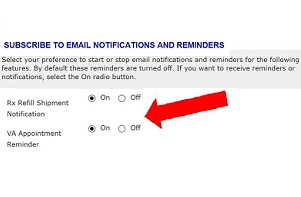 If you are like most My HealtheVet users, you use the site to refill prescriptions and check on VA appointments. However, did you know that you can request and manage notifications and reminders online?
If you are like most My HealtheVet users, you use the site to refill prescriptions and check on VA appointments. However, did you know that you can request and manage notifications and reminders online?
To make sure your preferences are correct, first log in to your My HealtheVet account, and select Personal Information. Then, select My Profile. On this page, you can scroll down to Subscribe to Email Notifications and Reminders, and turn on your preference.
Next, select your preferences to start or stop email notifications and reminders for Rx Refill Shipment Notifications or VA Appointment Reminders. By default, these reminders are turned off. If you want to receive reminders or notifications, select the On radio button.
By turning on these settings, you are always sure to be connected, and My HealtheVet can communicate necessary updates.
You will also want to make sure that your email address is correct. That way your notifications and reminders arrive in the right inbox. Be sure to save any changes before you exit the page.
Remember to contact your local VA Medical Center to ensure that your address or other contact information is updated within the national VA system. Contact information in My HealtheVet is separate from your VA medical records.
Read More
Profiles (My HealtheVet sign in required)
Manage your My HealtheVet Account (My HealtheVet sign in required)
Updated September 22, 2020

