Avoid Medical Records Mistakes
Follow these steps for VA Health Summary, VA Blue Button Reports, and Labs and Tests
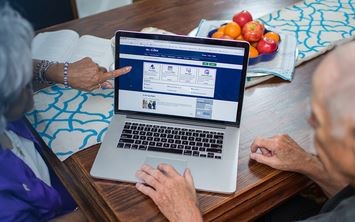 Depending on which My HealtheVet feature you use, you could be shortchanging yourself without realizing it. Here are some ways to help you avoid common mistakes when using your VA Health Summary, VA Blue Button report, and Labs and Tests.
Depending on which My HealtheVet feature you use, you could be shortchanging yourself without realizing it. Here are some ways to help you avoid common mistakes when using your VA Health Summary, VA Blue Button report, and Labs and Tests.
VA Health Summary or VA Blue Button Reports
When it comes to viewing your most recent VA health care information, VA Health Summary is a great tool to use. Remember to select 'Check Updates' at the top of the page if you are waiting for your current summary to become available. Once your information update is complete, you can view, print, and download portions of your VA health record in a single report, including:
Allergies
Outpatient encounter notes
Immunizations
Lab results
Medications
Problems/conditions
Surgical and clinical procedure notes
Vital signs
Emergency contact information
And more
Keep in mind that some information in the summary has a limited time frame or a number of reports. The VA Health Summary is a very useful and concise report to share with a doctor outside of VA, for example. Check out "What's in the VA Health Summary" for more details. If you need to look further back into your VA health records, VA Blue Button reports can help.
With a VA Blue Button report, you can view a customized report for a specific time frame and select the types of information you want from a long checklist of items. View your VA Notes, VA Radiology Reports, or VA Laboratory Results based on the date range you choose.
When selecting a custom date range for your VA Blue Button report using the calendar option, be sure to choose not just a month and year, but also the specific date. If no full and specific date is selected, it will not accept your request.
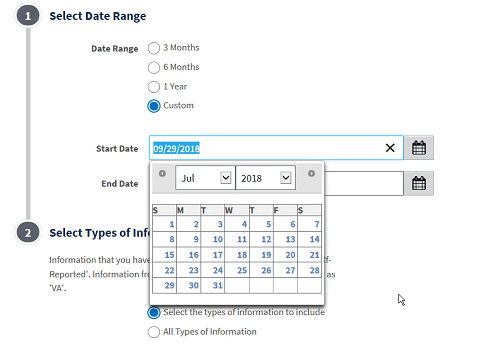
Finding your lab results
The easiest route to view, print, and download your VA Chemistry/Hematology test results is the Labs and Tests link right on My HealtheVet's Home Page. When choosing your desired lab test results, focus on looking for the date the test was done, rather than the specimen type. (Note that there may be more than one lab test completed on the same date).
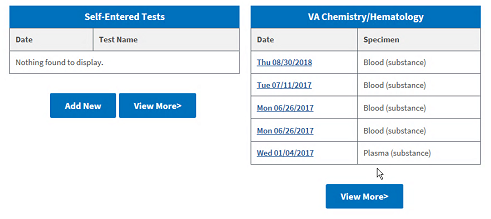
No matter how you view them, remember that most lab test results become available 36 hours after a member of your health care team has verified them.
With both VA Health Summary and VA Blue Button, you can view your lab test results online. Remember that a VA Health Summary will only include your ten most recent sets of lab tests from the last 24 months. Your VA Blue Button report can give you more VA lab results.
Learn more about medical records on My HealtheVet
Sign in to access your medical records
In 2025, you'll need to use a Login.gov or ID.me account to sign in to My HealtheVet and other VA tools.
You must be a VA patient to access some parts of your VA health record. If you’re not enrolled in VA health care, you can apply now.
Learn how to apply for VA health care
Please vote in our unscientific poll. All responses are anonymous.
Updated February 7, 2025

