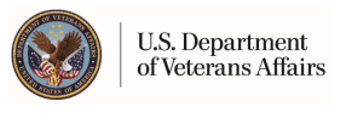View Prescription History Information
You must be a registered My HealtheVet user and have selected the VA Patient checkbox during registration to view your VA prescription history. To use this service, select the Pharmacy tab in the main menu bar. Then, select the Rx Refill tab just below the main menu bar. You will view your Pharmacy options in the left-hand menu panel. Choose Prescription History to view a list of your past VA prescribed medications.
The View Prescription History Information table has five column headings. Each prescription is referenced by its prescription number.
The information in the table is sorted first by Fill Date and then by Prescription Number. The triangle symbol next to Fill Date means this column can be sorted in ascending or descending order. You can select any of the underlined column headings to sort the table information.
Fill Date - For an Active prescription, the Fill Date is the date the prescription was last refilled. Otherwise, the Fill Date means the next possible reFill Date. If a prescription has never been refilled, the Fill Date is the date that it was first issued.
Prescription - This column shows the name and number of the prescription to be refilled.
Status - This column displays the status of the prescription:
Active: A prescription is listed as Active if it is available for refill. To refill the prescription, you must open the Refill Prescriptions page by selecting the left navigation bar.
Submitted: Submitted means that a refill request has been received by My HealtheVet, but has not been processed yet.
Refill in Process: This status shows that a refill request is being processed by the pharmacy. The entire row will be bolded when the refill is being processed. When a prescription is in the Refill in Process status, the Fill Date will show when the prescription will be ready for delivery via mail by a VA Mail Order Pharmacy.
Hold: The prescription has been put on hold by the pharmacy or the provider and is not available to be refilled.
Discontinued: Discontinued means the prescription has been discontinued by the manufacturer of the drug or the VA provider.
Expired: This means that the prescription has expired.
Facility - Facility is the name of the VA facility where the prescription was originally issued.
Prescription Tracking - Track Delivery button is shown in this column if the prescription was filled by the VA Mail Order Pharmacy and mailed in the last 45 days.
Updates to the prescription list or a change in status will be visible after midnight each calendar day.
An unlimited number of prescriptions are viewable. Up to 10 prescriptions can be viewed at one time on this page view. Up to 100 prescriptions can be viewed at one time by selecting the View All button in the footer of the table. Select other buttons in the footer of the table to change the page and prescriptions that are viewable.
The date and time that the View Prescription History Information table was last updated is visible on the upper right corner of each page.
Select the Printer Friendly button to print the complete table of prescription entries. This button opens the page that allows you to view the printable information. Then select the Print button on this page.
To print information about a single prescription, select the Prescription name in the Prescription column for the desired prescription. The View Prescription Detail page will display. Then select the Printer Friendly button on this page.